Honeywell Home T6 Pro Thermostat⁚ A Comprehensive Guide
This guide provides a complete overview of the Honeywell Home T6 Pro programmable thermostat. Learn about installation, operation, programming, troubleshooting, and advanced settings. Discover how to optimize your home’s comfort and energy efficiency with this user-friendly device. Access helpful tips and resources for optimal performance.
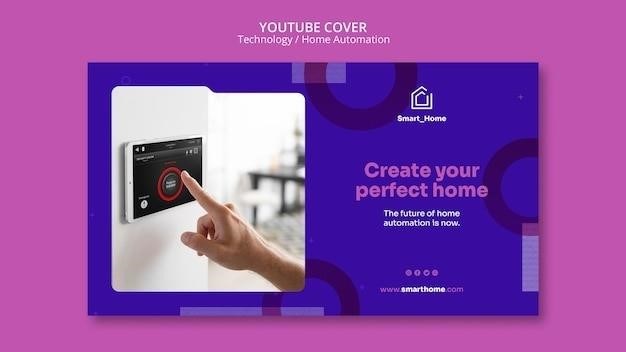
Package Contents and Thermostat Overview
The Honeywell Home T6 Pro thermostat package typically includes the T6 Pro thermostat itself, a UWP mounting system (universal wall plate), a Honeywell standard installation adapter (for J-box mounting), and a decorative cover plate. The UWP system simplifies installation and ensures a clean, professional look. The adapter allows for easy installation into standard electrical junction boxes, while the cover plate enhances the aesthetic appeal. Screws and anchors are also included for secure wall mounting. The T6 Pro features a user-friendly interface with a clear display showing the current temperature, set temperature, and system mode. Buttons provide easy navigation through menus and settings. The compact size (approximately 4.09 x 4.09 x 1.06 inches) makes it suitable for various locations. Its sleek design complements most home decors. Consult your specific model’s packaging for the exact contents, as variations might exist depending on the specific version or retailer.
Installation⁚ Mounting System and Power Options
Installing the Honeywell Home T6 Pro begins with the UWP mounting system. Before starting, always turn off the power at the breaker box or switch to prevent electrical shock. The UWP is designed for easy wall mounting, often utilizing included anchors for secure placement. The system accommodates various wall types. For junction box installations, use the included adapter. Position the UWP on the wall, ensuring it’s level, and mark the hole positions. Drill the holes and insert the wall anchors. Attach the UWP to the wall using the provided screws. Next, carefully route the wiring through the wall opening, connecting it to the appropriate terminals on the thermostat’s base. The T6 Pro offers flexible power options. It typically operates using a low-voltage transformer (often 24VAC). Ensure the correct wiring connections according to the wiring diagram provided in the manual. Improper wiring can damage the thermostat or your HVAC system. After connecting the wires, gently push excess wire into the wall opening, close the UWP door, and then align and snap the thermostat into place. Finally, restore power at the breaker box and verify functionality.
System Setup⁚ Setting Slider Tabs and Thermostat Mounting
The Honeywell T6 Pro’s setup involves configuring slider tabs and securely mounting the thermostat. Locate the slider tabs on the thermostat’s base; these determine the system configuration. The “R” slider tab differentiates between single and dual transformer systems. If only one “R” wire is connected (to R, Rc, or RH), set the slider to the “up” position (1 wire). For dual transformer systems, adjust accordingly. Consult the wiring diagram for your specific HVAC system setup. Incorrect slider tab settings might lead to malfunction. After wiring and slider tab configuration, carefully mount the thermostat. The UWP mounting system simplifies installation. Ensure the UWP is securely fastened to the wall before attaching the thermostat. Align the thermostat with the UWP and gently push until it snaps into place. This ensures a secure and aesthetically pleasing fit. A snug fit prevents any gaps or loose movement. After mounting, verify the thermostat is correctly aligned and firmly attached. Take care not to force the thermostat during installation; this could cause damage. Once installed, proceed with setting the time and date on the thermostat’s display, following the instructions in the user manual. This completes the initial system setup.
Operating the Thermostat⁚ System and Fan Mode Settings
Operating the Honeywell T6 Pro thermostat is intuitive. The system mode controls heating, cooling, or fan operation. Press the “Mode” button to cycle through available options⁚ Auto, Heat, Cool, Emergency Heat, and Off. “Auto” automatically selects heating or cooling based on the programmed schedule and the current temperature. “Heat” activates the heating system; “Cool” activates the cooling system. “Emergency Heat” is for supplemental heating, typically electric. “Off” disables both heating and cooling. The fan mode settings control the fan’s operation independently of the heating or cooling cycles. Press the “Fan” button to cycle through the fan modes⁚ Auto, On, and Circulate. “Auto” runs the fan only when heating or cooling is active. “On” runs the fan continuously; “Circulate” runs the fan for a set period, circulating air without heating or cooling. The choice of fan mode impacts energy consumption and comfort levels. Continuous fan operation (On) improves air circulation, but increases energy use. Auto mode is typically the most energy-efficient option. Proper understanding of these settings allows for customized climate control, optimizing comfort and energy efficiency. Refer to your user manual for detailed explanations and specific system configurations.
Programming the Schedule⁚ Creating Custom Temperature Profiles
The Honeywell T6 Pro allows you to create personalized temperature schedules to optimize comfort and energy savings. Access the programming menu through the thermostat’s interface; the exact steps may vary slightly depending on the model. Generally, you’ll navigate to a scheduling screen where you can define different temperature setpoints for various time periods. The thermostat typically allows you to set separate schedules for weekdays and weekends, offering flexibility to accommodate your lifestyle. You can set different temperatures for morning, daytime, evening, and nighttime periods, adjusting them to your preferences and routine. For example, you might program a lower temperature during the night when you’re asleep and a higher temperature during the day when you’re at home. The T6 Pro often offers pre-programmed schedules that you can select or modify to your preferences, providing a starting point for customization. Once you’ve input your desired temperature settings for each time slot, the thermostat will automatically adjust the heating and cooling system accordingly. Remember to save your custom schedule after making any changes. Regularly reviewing and adjusting your schedule can help further refine your energy efficiency and comfort levels. Consult your user manual for detailed instructions tailored to your specific thermostat model.

Troubleshooting Common Issues and Error Codes
The Honeywell T6 Pro thermostat is designed for reliability, but occasional issues might arise. If the thermostat isn’t displaying the correct temperature, first check the battery power and ensure proper installation. A common problem is incorrect wiring; verify that the wires are securely connected to the correct terminals on both the thermostat and the HVAC system. Refer to the wiring diagram in your user manual for guidance. If the system isn’t heating or cooling, inspect the circuit breaker to ensure power is supplied to the HVAC unit. Check the air filter; a clogged filter restricts airflow and reduces efficiency. The T6 Pro often displays error codes to pinpoint specific problems. Consult your manual’s troubleshooting section for a comprehensive list of error codes and their corresponding solutions. These codes often indicate problems like communication issues with the HVAC system, sensor failures, or other malfunctions. If the problem persists after checking these basic points, consider contacting a qualified HVAC technician. They possess the expertise and tools to diagnose and resolve more complex problems. Remember to always turn off the power at the breaker before attempting any wiring adjustments or maintenance. Don’t hesitate to contact Honeywell’s customer support for additional assistance if needed.
Advanced Settings and Installer Setup (ISU)
Accessing the Honeywell T6 Pro’s advanced settings, often referred to as Installer Setup (ISU), requires specific procedures. These settings are typically not meant for everyday users, but rather for HVAC professionals or experienced users who understand the implications of altering these parameters. Entering ISU often involves a sequence of button presses on the thermostat itself, usually holding down specific buttons for a few seconds to access a hidden menu. Within the ISU, various system parameters can be adjusted, including those related to system type (heat pump, conventional), heating/cooling stages, and advanced control options. These settings might involve configuring the thermostat to work with specific HVAC system functionalities, such as adjusting fan operation modes or setting up specific parameters for dual-fuel systems. Incorrectly modifying ISU settings can lead to system malfunctions, so proceed cautiously. Consult the detailed instructions in the T6 Pro’s official manual before attempting any adjustments. If you’re unsure about any settings, it’s best to contact a qualified HVAC technician to avoid potential damage to your HVAC system or to ensure optimal functionality. The user manual should provide a comprehensive guide to navigating the ISU menu and understanding the implications of each adjustable parameter;
Battery Replacement and Air Filter Reminders
The Honeywell T6 Pro thermostat utilizes batteries for power backup, ensuring functionality even during power outages. When the battery power gets low, the thermostat will typically display a low-battery warning on its screen, prompting you to replace the batteries. Consult your manual for the specific type and size of batteries required. Replacing the batteries usually involves a straightforward process⁚ Open the thermostat’s battery compartment (often located on the back or side), remove the old batteries, and insert new ones, ensuring correct polarity. Beyond battery maintenance, the T6 Pro often features a programmable air filter reminder. This feature allows you to set a schedule based on your filter replacement frequency. The thermostat will then display a reminder alert on the screen after the specified time interval has elapsed. This timely reminder helps maintain the efficiency and longevity of your HVAC system by reminding you to replace or clean the air filter regularly, thus preventing dust buildup and ensuring optimal airflow. The frequency at which you need to change your air filter depends on factors like your household size, pets, and the air quality in your area. Check your system’s owner’s manual for recommended replacement intervals.
