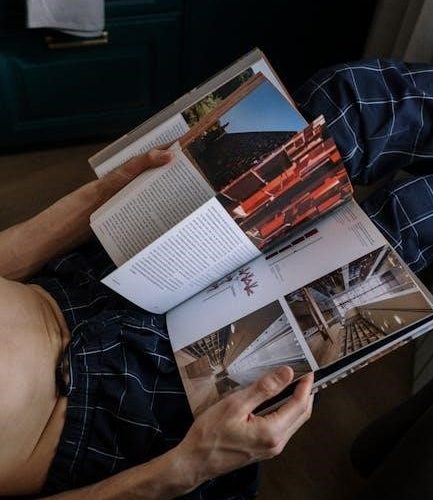Printing photo books from PDFs is a convenient way to turn digital memories into professional-quality books. Online tools offer various paper types, binding options, and fast delivery, making it easy to create stunning, personalized photo books affordably.
What is a Photo Book?
A photo book is a collection of photographs arranged in a creative and organized manner, often accompanied by text or captions. It serves as a storytelling medium, preserving memories and emotions in a tangible or digital format. Photo books can be tailored to specific themes, such as vacations, weddings, or personal projects, and are designed to be visually appealing. They are typically created using software or online tools, allowing users to customize layouts, add text, and choose themes. Whether for personal use, gifts, or professional portfolios, photo books offer a unique way to showcase and cherish moments. They can be printed in various formats, from small zines to large, high-quality albums, making them versatile for different needs and preferences.

Why Print a Photo Book from a PDF?
Printing a photo book from a PDF offers a cost-effective and creative way to transform digital memories into a tangible, professional-quality keepsake. PDFs provide precise control over layout, ensuring your design appears exactly as intended. This method is ideal for photographers and creators seeking high-quality output without the need for expensive software. Online tools simplify the process, allowing users to upload their PDFs and select from various paper types, bindings, and formats. Printing a photo book from a PDF is also a practical way to share memories with others, as it allows for multiple copies to be produced efficiently. Whether for personal use, gifts, or professional portfolios, this approach ensures your photos are presented in a polished and enduring format, making it a popular choice for preserving cherished moments.
Overview of the Process
Printing a photo book from a PDF involves a straightforward, step-by-step process. Begin by designing your book using software like Adobe InDesign, Canva, or Scribus, ensuring the layout and content are finalized. Next, export your design as a high-quality, print-ready PDF. Upload this file to a printing service, such as Blurb, Mixam, or PrintingCenterUSA, and select your preferred book format, paper type, and cover options. The service will then process and print your book, with options for shipping directly to your doorstep. Many platforms offer additional features like bulk ordering, custom templates, and fast turnaround times. This method is both efficient and flexible, catering to creators who want professional results without the hassle of complex design tools or in-person printing.
Designing Your Photo Book
Designing your photo book involves choosing software like Canva, Adobe InDesign, or Scribus to create a visually appealing layout. Use templates, drag-and-drop features, and customization options to arrange photos and text, ensuring a professional look tailored to your vision.
Choosing the Right Software
Selecting the right software is crucial for designing your photo book. Popular options include Canva, known for its user-friendly interface and templates, and Adobe InDesign, ideal for professionals seeking advanced design features. Scribus, a free open-source tool, offers robust publishing capabilities. For photographers, Lightroom and Darktable provide seamless integration with photo libraries. Online platforms like Blurb and Mixbook allow direct PDF uploads and customization. Consider your skill level, design needs, and the ability to export a print-ready PDF. Each software has unique strengths, so choose one that aligns with your creative vision and technical requirements. Experimenting with different tools can help you find the best fit for your project.
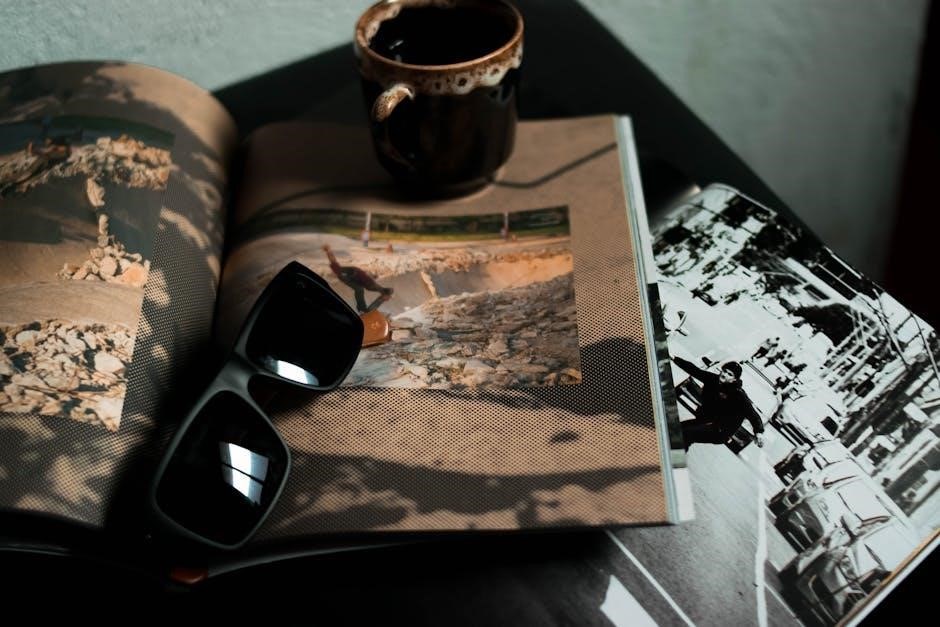
Setting Up the Page Size and Layout
Setting up the correct page size and layout is essential for a professional-looking photo book. Start by selecting a page size that matches your desired book format, such as A4, square, or landscape. Use software like Canva or Adobe InDesign to create a custom layout. Ensure margins and bleed areas are properly set to avoid content being cut off during printing. Arrange photos and text in a visually appealing way, balancing whitespace and focal points. For black and white photos, simulate printer settings in tools like Photoshop to adjust black levels and ensure crisp output. Save your design as a high-resolution PDF, ensuring all elements are correctly aligned and formatted. Double-check the layout for consistency and flow before finalizing your file for printing.

Adding Photos and Text
Adding photos and text to your photo book is a creative process that brings your memories to life. Use software like PowerPoint or Canva to import images and arrange them on each page. For text, choose fonts and colors that complement your photos, ensuring readability. Tools like Photoshop allow you to adjust image settings, such as lifting blacks for better print quality. Organize content by themes, events, or dates, and consider adding captions for context. Experiment with layouts to balance visuals and text, ensuring a cohesive design. Once satisfied, save your work as a high-resolution PDF for printing. This step ensures your photos and text are crisp and professional, ready to be transformed into a beautiful photo book.
Design Tips for a Professional Look
To achieve a professional look in your photo book, focus on consistency and balance. Use high-resolution images and ensure they are properly aligned. Choose a consistent font and color scheme throughout the book to maintain a cohesive design. Avoid clutter by balancing text and images effectively. Consider using grids or templates from tools like Canva or InDesign to guide your layout. Add captions or quotes to enhance storytelling, but keep them concise. Proofread your text for errors and ensure proper spacing between elements. For black and white photos, adjust settings like lifting blacks to optimize print quality. Finally, review your PDF before printing to ensure everything looks sharp and professional. These tips will help create a polished, memorable photo book.

Uploading and Preparing Your PDF
Uploading your PDF to a printing service is straightforward. Ensure your file is print-ready, then select your book format and cover options. Platforms like Blurb and Mixam support direct PDF uploads, offering various paper types and bindings for a professional finish. Convert your file to PDF using tools like Canva or InDesign for high-quality results. Double-check formatting, resolution, and color accuracy before submission to ensure your photo book prints perfectly. This step is crucial for achieving a polished, professional-looking final product. Many services also provide templates and guides to help you prepare your PDF correctly. Once uploaded, review and confirm your options to complete the process. This ensures your memories are preserved in a beautiful, durable book.
How to Create a Print-Ready PDF
To create a print-ready PDF for your photo book, use design tools like Adobe InDesign, Canva, or Scribus. Set your page size to match the book format you’ve chosen, ensuring proper margins and bleeds. Use high-resolution images (300 DPI) and embed all fonts to avoid formatting issues. Convert your design to CMYK color mode for accurate printing. Save your file as a PDF/X-1a standard to ensure compatibility with printing services. Check for any errors in the layout, such as text overflow or low-resolution images. Some platforms, like Blurb, offer plugins and templates to simplify the process. Once your PDF is ready, upload it to your chosen printing service and review a digital proof before proceeding. This ensures your photo book will print with professional-quality results. Proper preparation guarantees a stunning final product.
Uploading Your PDF to a Printing Service
Uploading your PDF to a printing service is a straightforward process. Most services, like Blurb, Mixam, or PrintingCenterUSA, offer user-friendly platforms where you can upload your PDF directly. Ensure your file meets the service’s specifications, such as page size, margins, and format. Once uploaded, select your preferred book format, cover type, and paper options. Review a digital proof to check for any layout or formatting issues. Some services provide automatic file checking to identify potential problems. After confirming, proceed to checkout and await delivery. This step finalizes your project, turning your digital PDF into a tangible photo book. Choose a service that aligns with your budget and quality expectations for the best results.
Selecting Book Format and Cover Options
Selecting the right book format and cover options is crucial for your photo book. Popular formats include hardcover, paperback, and magazine-style books, each offering a unique look and feel. Covers can be customized with matte, glossy, or leather finishes, and some services allow custom designs or dust jackets. Choose from various paper types, such as photographic, premium matte, or recycled options, to enhance the visual appeal. Many services also offer bulk printing options for multiple copies. Ensure your selections align with your budget and the intended use of the book. This step personalizes your project, making it a one-of-a-kind keepsake.
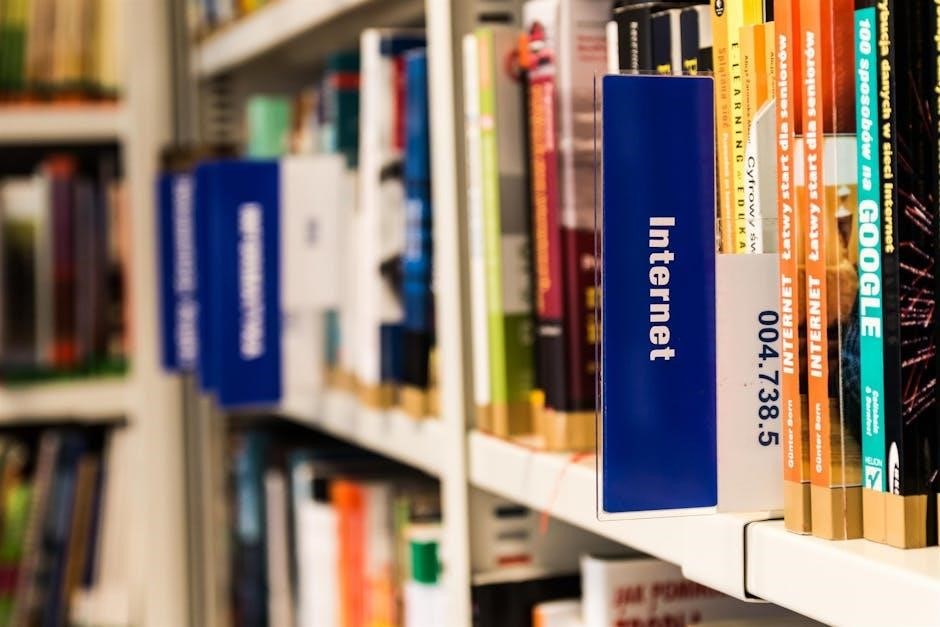
Printing Options and Services
Explore various printing services offering high-quality photo books from PDFs, with options for paper types, binding styles, and cost-effective solutions to suit your creative and budget needs.
Paper Types and Binding Options
When printing a photo book from a PDF, choosing the right paper type and binding is crucial for a professional finish. Popular paper options include glossy, matte, and textured finishes, each offering unique visual and tactile experiences. For binding, perfect bound and saddle-stitched are common choices, while spiral or wire-o bindings provide durability for frequent handling. Some services also offer hardcover options with custom foil stamping or embossing for a premium look. Additionally, many platforms allow you to customize the cover material, from softcover to luxurious leather. These options ensure your photo book is both visually stunning and built to last, making it a treasured keepsake for years to come.
Popular Printing Services for Photo Books
Several top-tier printing services specialize in transforming PDFs into high-quality photo books. Blurb is a favorite among creators, offering a range of paper types and a user-friendly platform. SAAL is praised for its premium finishes, though at a higher cost. PrintingCenterUSA stands out for bulk orders, allowing prints from 5 to 20,000 copies with quick turnaround times. Canva and CVS Photo provide accessible tools for designing and printing, catering to both casual and professional users. Additionally, services like Mixam and Journi offer competitive pricing and customization options. Each service has its strengths, ensuring there’s a perfect fit for every project, whether it’s a personal keepsake or a large-scale production.
Cost Estimates and Delivery Times
Printing photo books from PDFs varies in cost depending on size, paper quality, and binding. Economy options start around $10-$20 for small books, while premium formats can range from $50 to $200 or more. Delivery times typically span 3-10 business days for domestic orders, with express options available for an additional fee. Services like Blurb and PrintingCenterUSA offer competitive pricing, with discounts for bulk orders. Mixam and Journi are known for affordability without compromising quality. Factors like page count and paper type significantly impact final costs. For instance, a 40-page paperback might cost $30, while a hardcover with specialty paper could double the price. Planning ahead and using swatch kits can help ensure satisfaction with the final product.
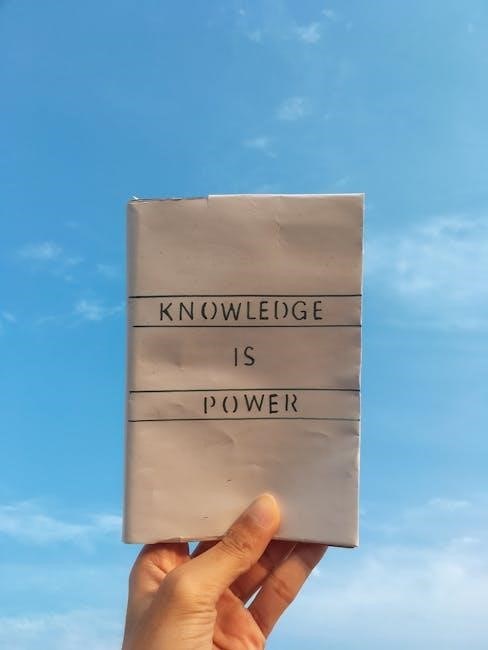
Advanced Tips for the Best Results
Use tools like Adobe InDesign for precise control, ensure color accuracy by simulating printer settings, and proofread thoroughly to achieve professional-quality photo books from PDFs.
Ensuring Color Accuracy
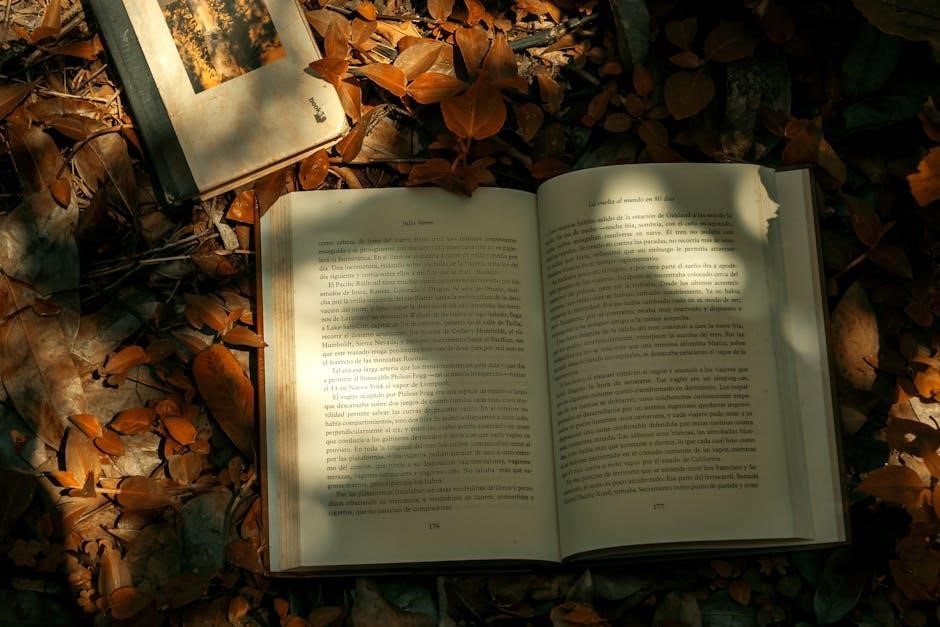
Ensuring color accuracy is crucial for professional-looking photo books. Use tools like Photoshop to simulate printer settings and adjust colors before exporting your PDF. Lift blacks to prevent over-crunching, as seen in some printer simulations. Utilize ICC profiles for precise color matching and soft proofing in programs like Adobe InDesign or Photoshop. This ensures your photos look consistent across different printing technologies. Always proofread your PDF for color consistency and consult with printing services for specific guidelines. High-quality PDFs with embedded color profiles yield better results. For added assurance, order a swatch kit to preview paper types and ink colors, helping you make informed design decisions. These steps ensure your photo book meets your artistic vision and professional standards.
Understanding Resolution Requirements
Understanding resolution requirements is vital for achieving crisp, high-quality images in your photo book. Ensure your photos are saved at a minimum of 300 DPI (dots per inch) for optimal printing results. Lower resolutions may appear pixelated when printed. Use software like Photoshop to check and adjust image resolution before exporting your PDF. Embed ICC profiles in your PDF to maintain color consistency across different printing technologies. Soft proofing in programs like Adobe InDesign or Photoshop can help preview how your images will look when printed. Always export your PDF in CMYK color mode for professional printing. Verify that your PDF meets the printing service’s specifications for resolution and file format. High-resolution images and proper formatting ensure your photo book looks its best. Consult with your printing service for specific resolution guidelines to avoid any issues during production.
Proofreading Your PDF Before Printing
Proofreading your PDF is essential to ensure your photo book is error-free and visually appealing. Start by reviewing the entire document for typos, grammatical errors, and inconsistent formatting. Check page numbers, captions, and headings for accuracy. Verify that all images are correctly placed and properly aligned. Use tools like Adobe Acrobat or Preview to inspect the PDF for any hidden layers or unintended transparency. Ensure the color mode is set to CMYK for professional printing and that all images meet the required resolution. Review the bleed and margins to prevent content from being cut off during printing. Finally, have a second pair of eyes review the PDF to catch any overlooked mistakes. This step ensures your photo book is polished and professional before it goes to print.

Troubleshooting Common Issues
Common issues include formatting errors, print quality problems, and color mismatches. Use design tools to fix bleeds, margins, and resolution. Proofread carefully to avoid mistakes.
Fixing Formatting Errors
Formatting errors in PDF photo books often arise from incorrect page sizes, margins, or bleeds; Use design software like Adobe InDesign or Scribus to adjust layouts and ensure consistency. Check page counts to avoid mismatched spreads, especially in bound books. Verify that all images and text are within safe zones to prevent cropping. For issues like upside-down pages, manually rotate them in the PDF editor. Ensure proper pagination, as some services require page counts in multiples of 4 or 8. If using tools like Bookbinder 3.0, double-check signatures and page orientation to avoid assembly errors. Finally, preview your PDF in “spread view” to catch any formatting issues before uploading to the printer.
Resolving Print Quality Problems
Print quality issues in photo books often stem from low-resolution images or incorrect color settings. Ensure all photos are at least 300 DPI and in CMYK color mode for optimal results. Use soft proofing tools in software like Photoshop to simulate how colors will appear in print. For black and white photos, adjust the “blacks” to prevent overly dark areas that printers may struggle with. Test prints on affordable paper can help identify issues before ordering high-quality books. If using a personal printer, calibrate it and use high-quality ink to avoid banding or pixelation. Finally, review your PDF file in “print-ready” mode to catch any resolution or formatting errors before submission.
Printing photo books from PDFs is a seamless way to preserve memories with professional results. Explore tools, customize designs, and enjoy high-quality, personalized books that last a lifetime.
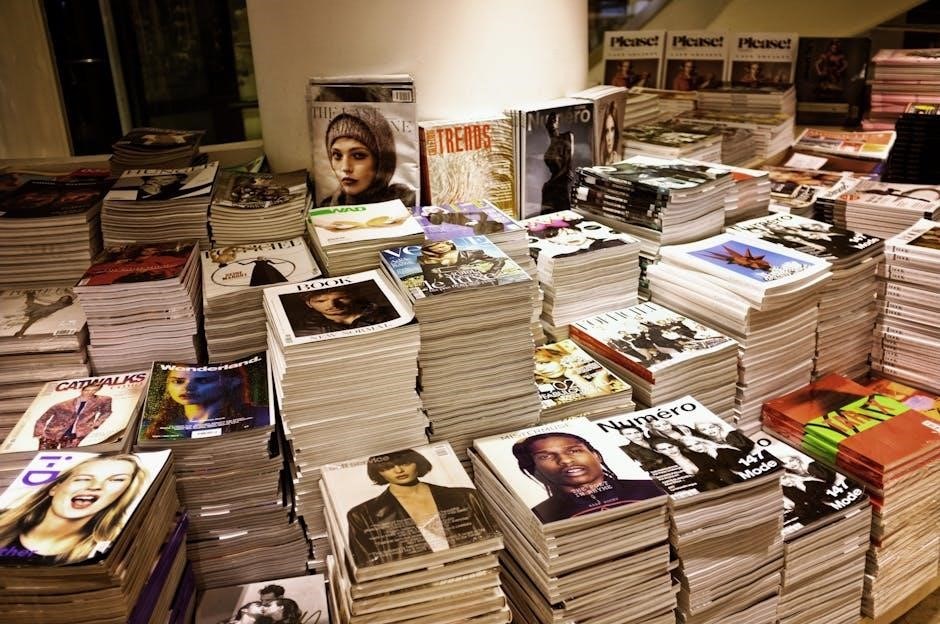
Final Thoughts on Printing Photo Books from PDF
Printing photo books from PDFs offers a creative and practical way to showcase memories. With various tools and services available, users can design and print professional-quality books effortlessly. Whether using online platforms or desktop software, the process is streamlined for convenience. High-quality papers, binding options, and fast delivery make it ideal for preserving memories. Additionally, services like Blurb and Mixam provide templates and plugins, ensuring compatibility with programs like Adobe InDesign. For those on a budget, options like zines or small booklets are cost-effective. Overall, printing photo books from PDFs is a rewarding experience, combining personal creativity with professional output to create lasting keepsakes.